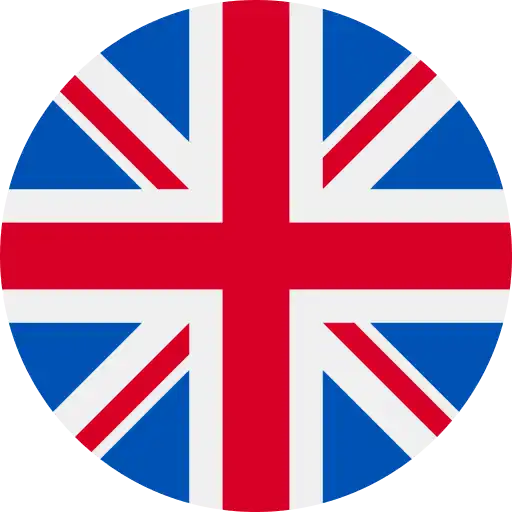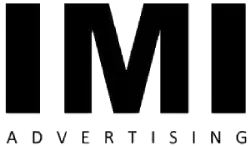How To Create a Facebook Business Page
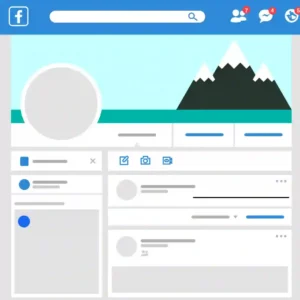
What is a Facebook Business Page?
A Facebook Business Page is a dedicated online presence created by businesses, organizations or public figures on the Facebook platform. It serves as a hub for connecting with customers, promoting products or services and building a brand identity. These pages provide a professional and customizable platform where businesses can showcase their offerings, share updates and engage with their target audience through posts, photos, videos and other content formats.
How to create a Facebook Business Page in 7 steps
Step 1: Log in to Facebook
Go to the Facebook homepage and log in using your personal Facebook account. If you don’t have a personal account, you’ll need to create one before proceeding.
Step 2: Go to Facebook Pages
Once you’re logged in, click on the drop-down arrow at the top right corner of the page. From the drop-down menu, select “Create Page” or navigate to the “Pages” section on the left sidebar.
Step 3: Choose a Page Category
Facebook offers several categories for business pages. Select the one that best represents your business or organization. The available categories include Local Business or Place, Company, Organization or Institution, Brand or Product, Artist, Band or Public Figure, Entertainment and more.
Step 4: Provide Page Information
Fill in the required information about your business. This includes the name of your page, the category that best describes your business and a description that highlights what your page is about. Be concise and clear in your description to attract visitors.
Step 5: Add Profile and Cover Photos
Upload a profile picture and cover photo for your business page. Choose images that represent your brand or logo. The profile picture should be at least 180×180 pixels, and the cover photo should be 820×312 pixels. You can edit and adjust the images after uploading them.
Step 6: Customize Your Page
Facebook allows you to customize various aspects of your page to make it more appealing and informative. Add a call-to-action button, such as “Shop Now” or “Contact Us,” to encourage visitors to take action. Additionally, you can create a username for your page add business details like contact information and hours of operation and configure page settings according to your preferences.
Step 7: Publish Your Page
Once you’ve completed the customization, review the information you’ve entered and make any necessary changes. After that, click on the “Publish Page” button to make your page visible to the public. Congratulations! You have successfully created a Facebook Business Page.
Remember to regularly update your page with relevant content, respond to messages and comments from users and utilize the various features Facebook provides to promote your business effectively.
Recent Posts
-
How to Boost Website Traffic Organically-Without Any Ad Spend26 Dec 2025
-
10 Proven Digital Marketing Strategies Every New Startup Needs to Grow22 Dec 2025
-
Top 10 Chrome Extensions Every SEO Expert Should Try in 202616 Dec 2025
-
Checklist for a Successful Google PPC Campaign: Insights from IMI Advertising11 Dec 2025
-
Proven Digital Marketing Tips to Grow B2B Sales in 202606 Dec 2025
Have Any Question?
- 093131 00658
- support@imiadvertising.com